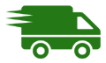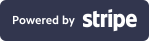Setup Your Store
Once your eStore have been approve , you will be invited to setup a online store. My-Cart team will hand hold you to make this journey as smooth as possible. You need to collect few information to make your store live
- Logo - You might already have a logo or brand identity, just keep it ready you need in this step
- Description of services (Optional) : Create a small write-up about store and services you provide
- Order Fulfillment : How you want order to be fulfilled? Here are few questions need to answer
- Do you provide curb-side pickups ?
- Can you do local deliveries (contact-less)?
- Can you ship through Canada Post/ DHL, UPS or flatrate shipping?
- Additional value add service you can provide to standout?
Now you have all above information to setup a store.
Step one : Login to seller dashboard
- You have receive a email from my-cart with username and temporary password
- use that information to login to seller/vendor dashboard
- You have to set you own password on first login (Remember to not to share your password with anyone , not even with my-cart team).
- Seller dashboard will look like this
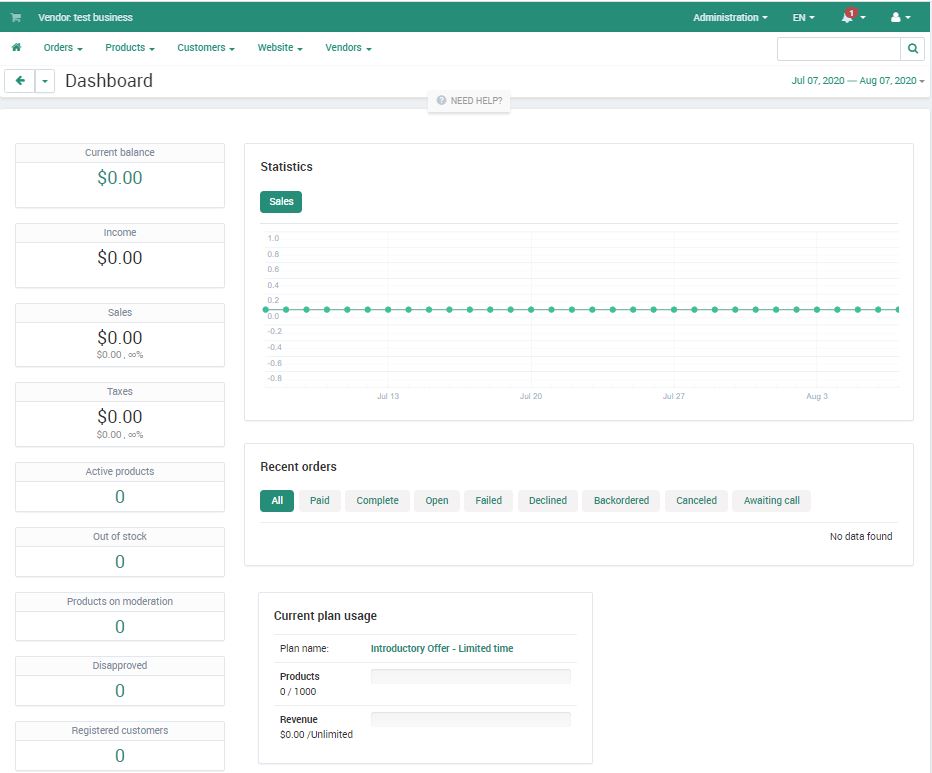
Step Two : Setup eStore
Navigate to store Vendor Menu

click you your eStore from list as below
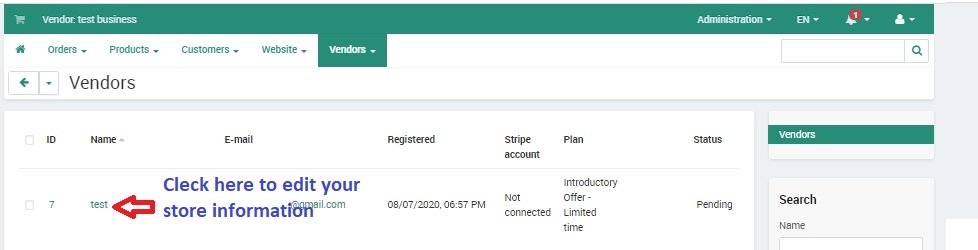
Page will look like this.
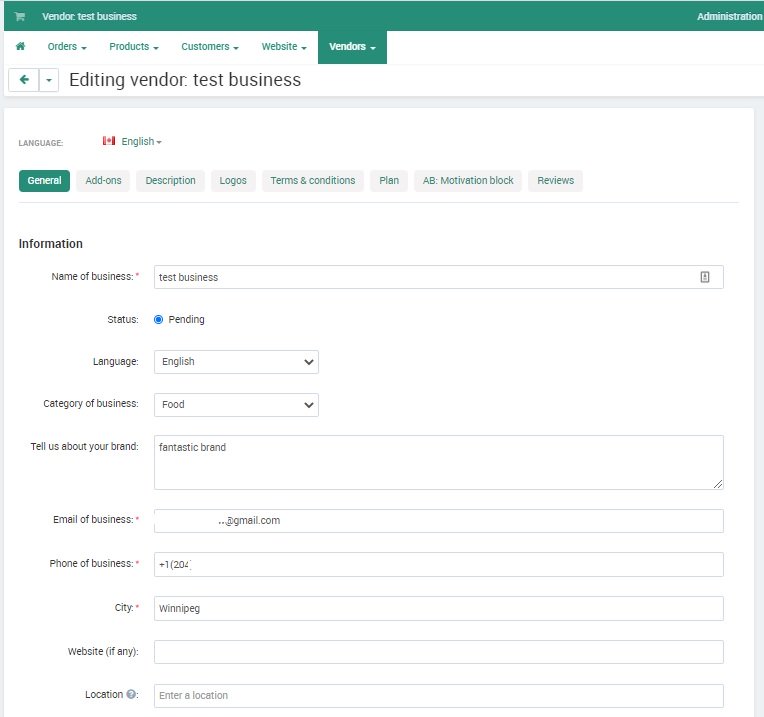
Step Three : Add Logo
Follow below screenshot to add logo to your eStore
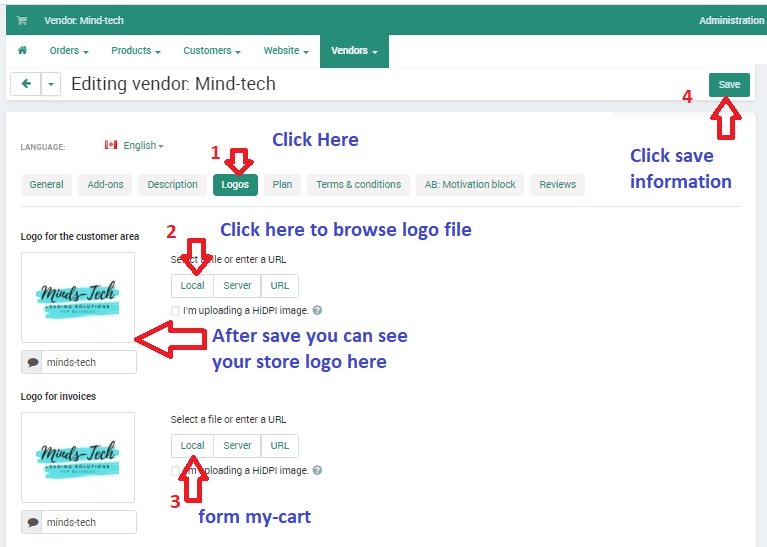
Step Four: Add Store Description
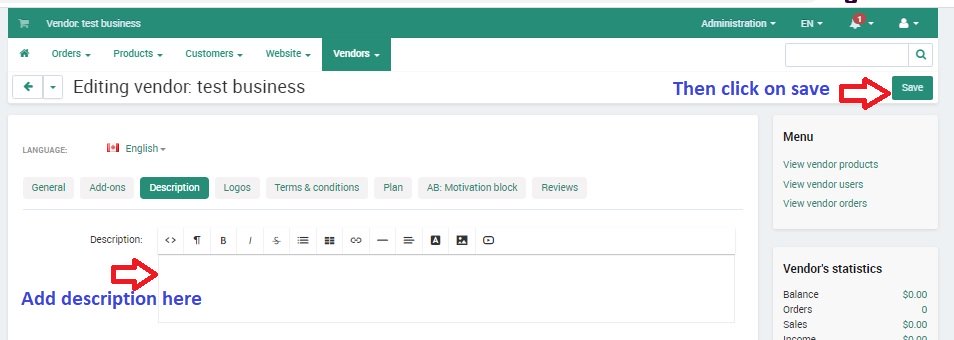
That's all, Our team will review all details and make your store live.
We also happy to schedule a Zoom meeting to walk you through this process , do not hesitate to call us or send us an email on [email protected]
Happy Selling!